07. February 2025
📦 The Tar Utility: An In-Depth Overview
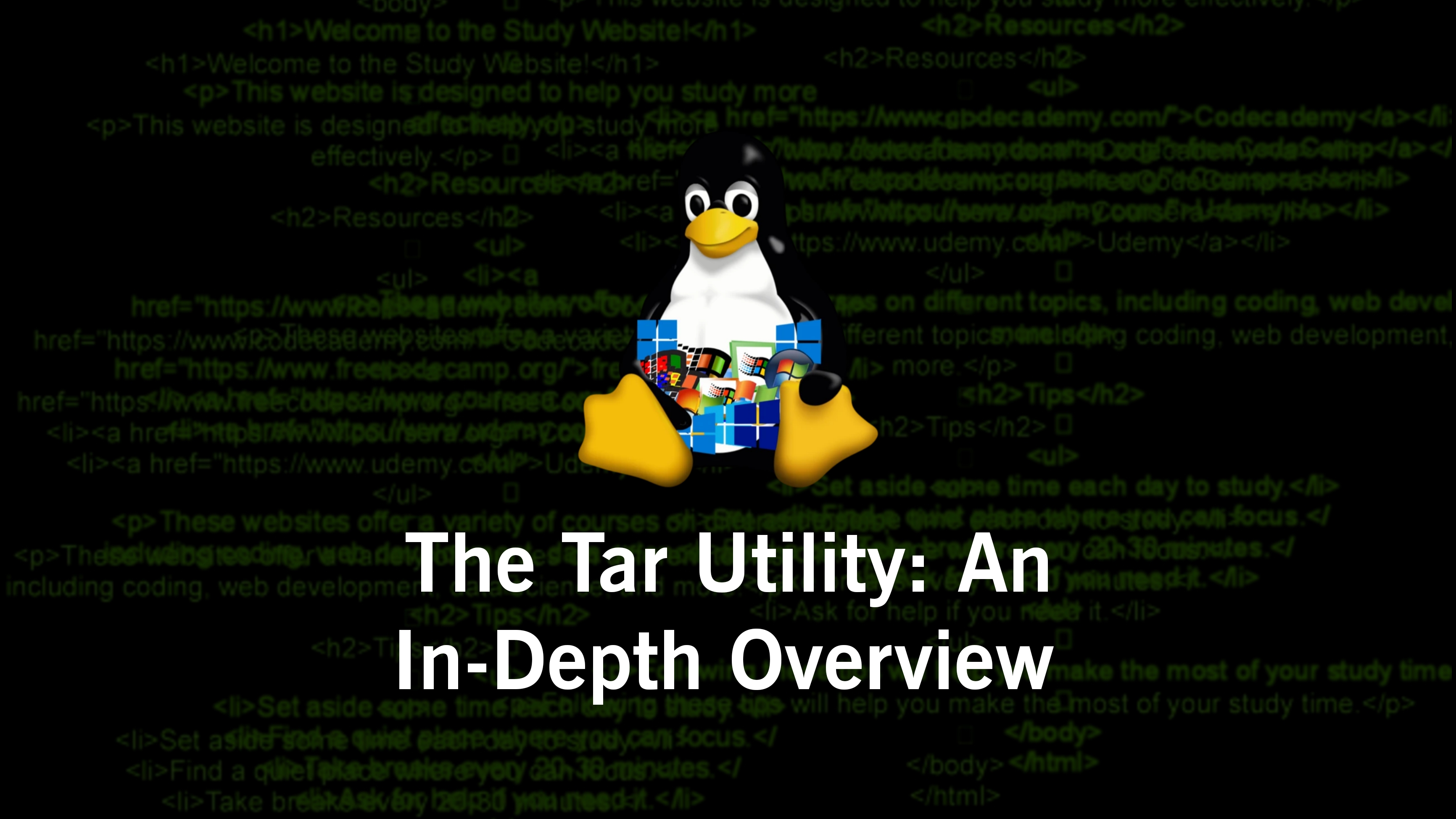
The tar utility is a commonly utilized tool in Unix-like operating systems for creating and manipulating archive files. Its name stands for “tape archive,” and it is frequently employed for tasks such as data backup, file compression, and bundling multiple files into one archive. In this article, we will delve into the tar command, discussing its syntax, available options, practical usage, and real-world applications.
What is the Tar Utility? 🤔
The tar utility enables users to generate, extract, and manage archive files effectively. By aggregating several files into a single file, it simplifies the processes of transferring, storing, or backing up data. While tar doesn’t compress files on its own, it can work alongside compression tools like gzip and bzip2 to reduce file sizes.
Fundamental Syntax 📜
The general syntax for the tar command is as follows:
tar [OPTION] [ARCHIVE] [FILE...]
Commonly Used Options ⚙️
-c: Create a new archive.-x: Extract files from an existing archive.-t: Display the contents of an archive.-f: Specify the name of the archive file.-v: Verbosely display files being processed (providing feedback).-z: Compress or decompress usinggzip.-j: Compress or decompress usingbzip2.-C: Change to a specified directory before executing the operation.--help: Show help information regarding thetarcommand.--version: Display version details of thetarutility.
Creating Archives 🛠️
Making a Basic Archive
To create a new archive containing specific files or directories:
tar -cvf archive_name.tar file1.txt file2.txtThis command generates an archive named
archive_name.tarthat includesfile1.txtandfile2.txt.Creating a Compressed Archive
To create a compressed archive using
gzip:tar -czvf archive_name.tar.gz directory_nameThis command produces a compressed archive called
archive_name.tar.gzofdirectory_name.Creating a Compressed Archive with
bzip2To create an archive compressed using
bzip2:tar -cjvf archive_name.tar.bz2 directory_name
Extracting Archives 📂
Extracting from a Basic Archive
To extract files from an archive:
tar -xvf archive_name.tarExtracting a Compressed Archive
To extract files from a
gzipcompressed archive:tar -xzvf archive_name.tar.gzFor a
bzip2compressed archive:tar -xjvf archive_name.tar.bz2Extracting to a Specific Directory
To extract files to a designated directory:
tar -xvf archive_name.tar -C /path/to/directory
Viewing Archive Contents 📜
To view the contents of an archive without extracting files:
tar -tvf archive_name.tar
Practical Uses 🌐
1. Data Backup
The tar command is often utilized for creating backups of critical files and directories. By archiving them into a single file, users can easily manage their data backups.
2. File Transfer
When sending multiple files over a network, using tar to create a single archive streamlines the process, minimizing the number of separate files that need to be transferred.
3. Software Distribution
Many software applications are packaged as tar archives, allowing developers to neatly bundle their programs and libraries for distribution.
4. Combining with Other Commands
The tar command can be effectively combined with other shell commands to enhance its functionality and streamline various workflows.